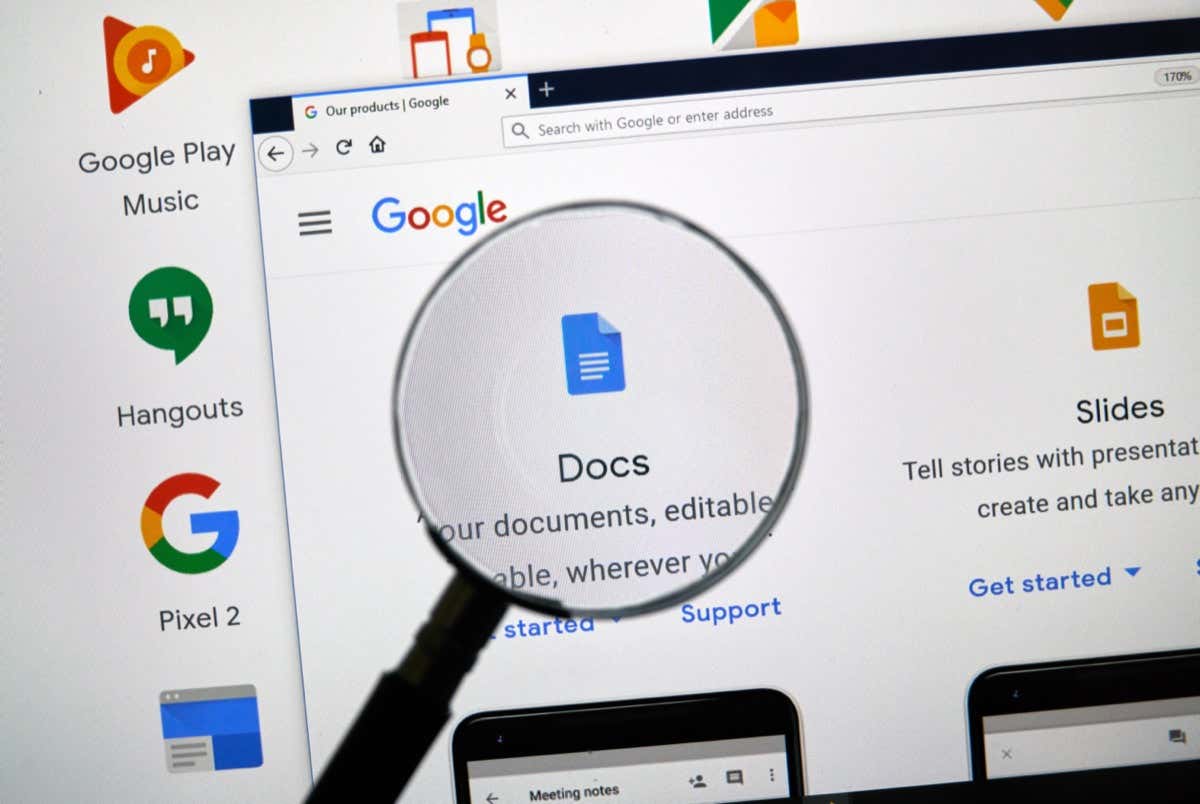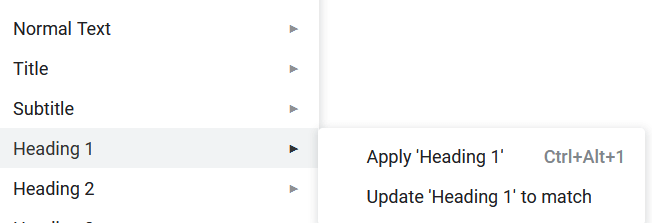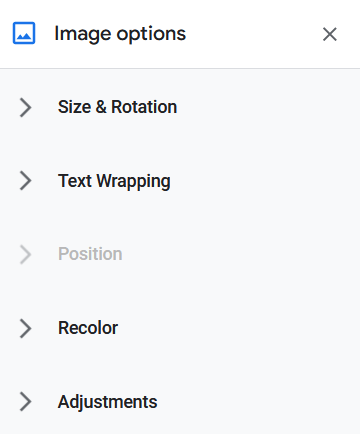This article will focus on learning the best keyboard shortcuts for Google Docs.
Commonly Used Shortcuts
The shortcuts in this section are very popular, not only in Google Docs but in various different apps, browsers, and programs you might use. You are probably already familiar with some of them.
For macOS:
Text Formatting Shortcuts
Whether you use Google Docs for work, school projects, or for writing a book, you will need to format the text. That way the document would be easy to read and understand. Text formatting can be done either while you’re writing or after. Either way, there are keyboard shortcuts that will help you be done with it quickly and effortlessly.
Some of the text formatting shortcuts are common with most writing apps and you’re probably already familiar with them.
For macOS:
Paragraph Formatting Shortcuts
Paragraph formatting is as important as the text itself. It makes your Google Doc easy to follow and read. Here are some shortcuts that will speed up the process of making your Google Doc look orderly: For macOS:
Image and Drawings Formatting Shortcuts
Graphics help you present your work better and visualize your thoughts. Did you know you can format the images and drawings in your Google Doc to fit perfectly with the text they are accompanying? Use these shortcuts to make your workflow effortless. For macOS:
Shortcuts for Comments, Footnotes, and More
You can even edit footnotes and headers with several shortcuts. Need to reply fast to a comment made by your boss or editor? No problem, even that can be done in no time. Here’s how: For macOS:
Navigation and Menu Shortcuts
Although it may seem simpler to click with your mouse to navigate the Google Docs file, it is far easier and faster to do it with shortcuts, especially because you will pair these keyboard shortcuts with the formatting and editing ones. It’s easier not to lift your hands from the keyboard at all, and do everything with a few keystrokes. For macOS: Whether you’re a writer filling endless Google Docs pages or an occasional user, keyboard shortcuts will improve your workflow once you get used to them. Make sure you practice them daily to build the habit. Also, check out our article on the best Microsoft Excel keyboard shortcuts to become a spreadsheet master.