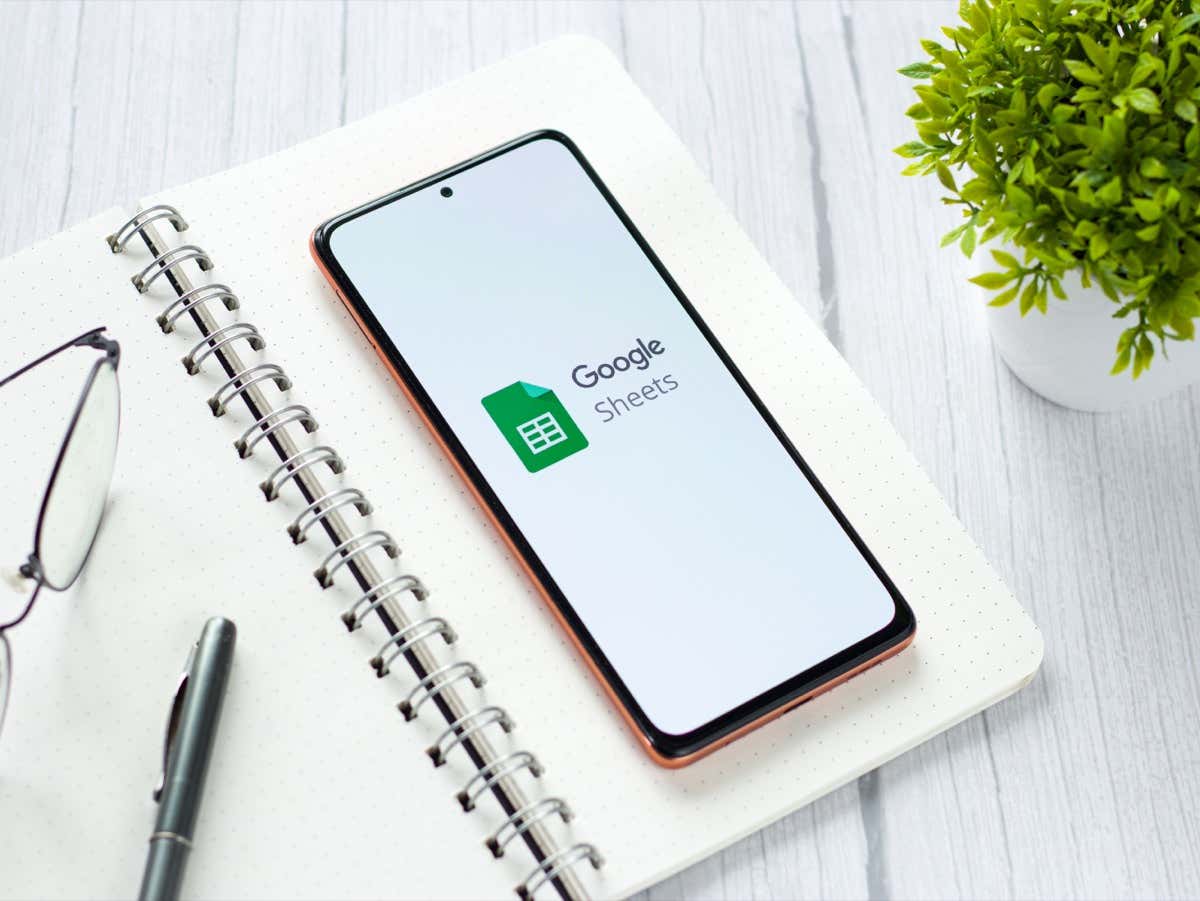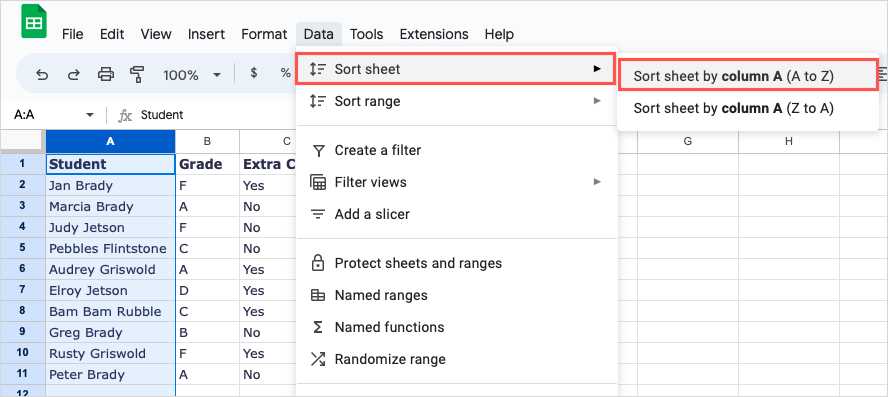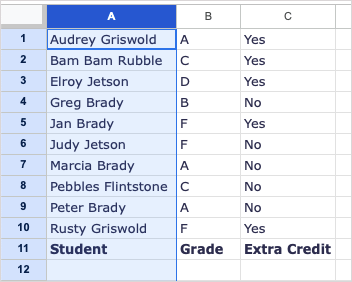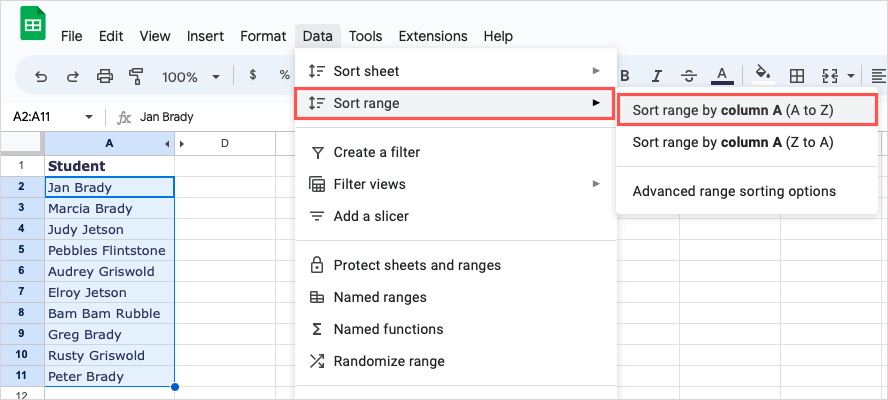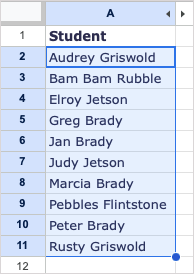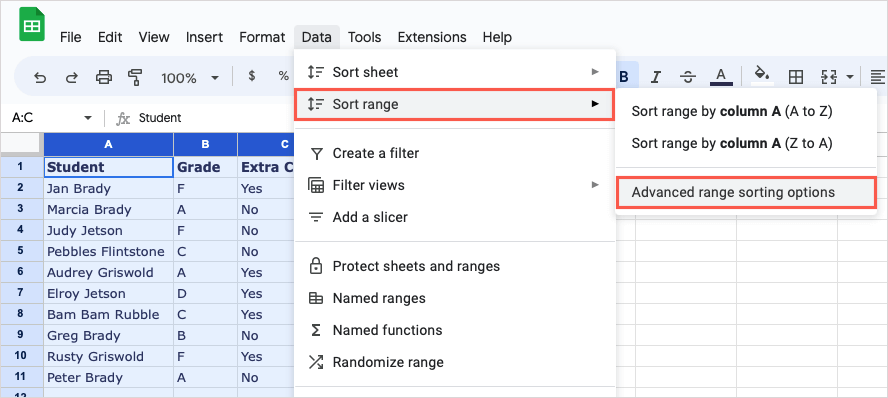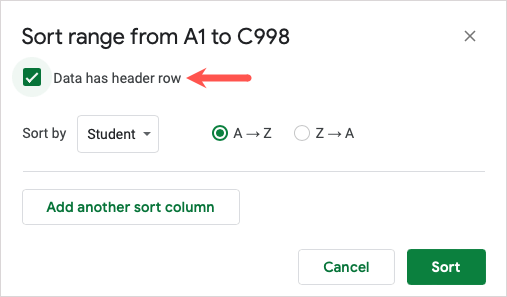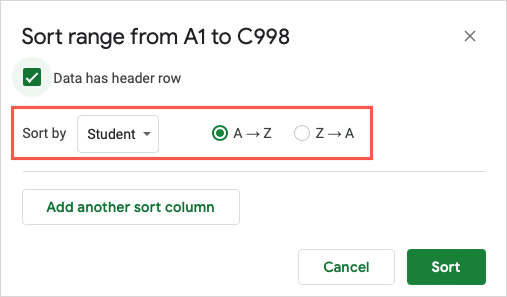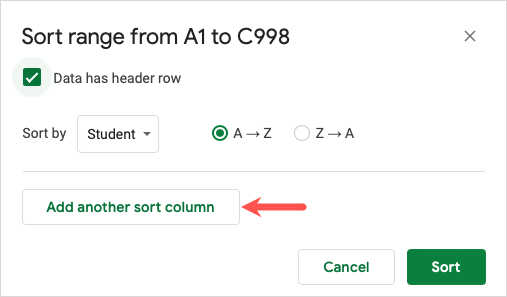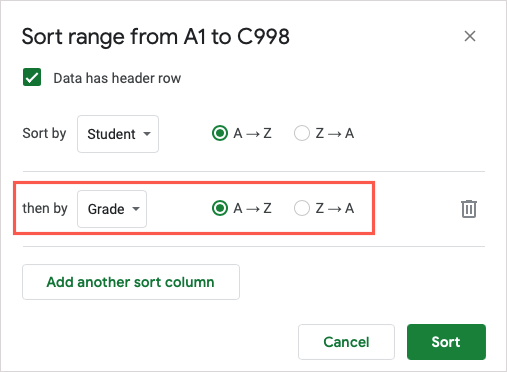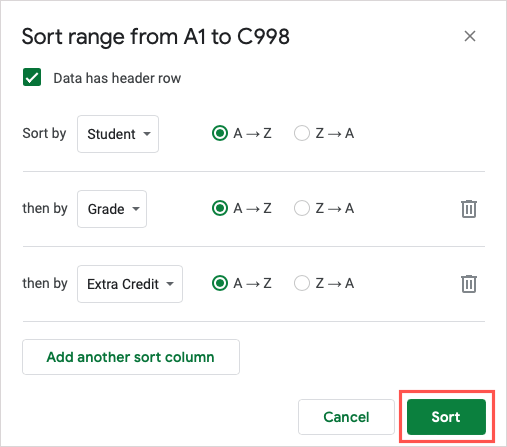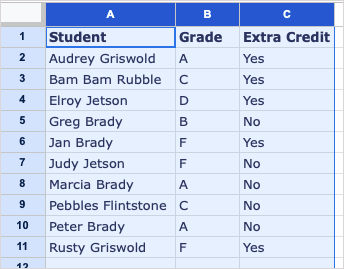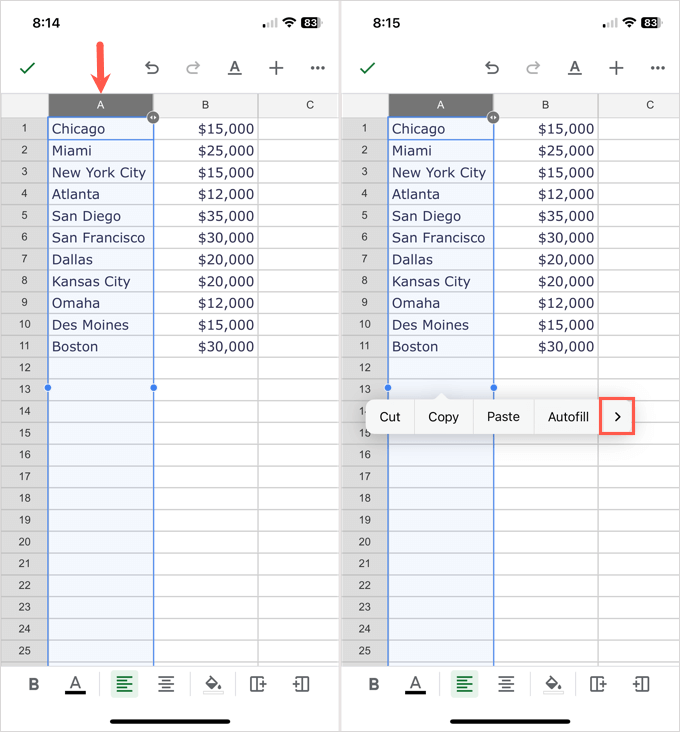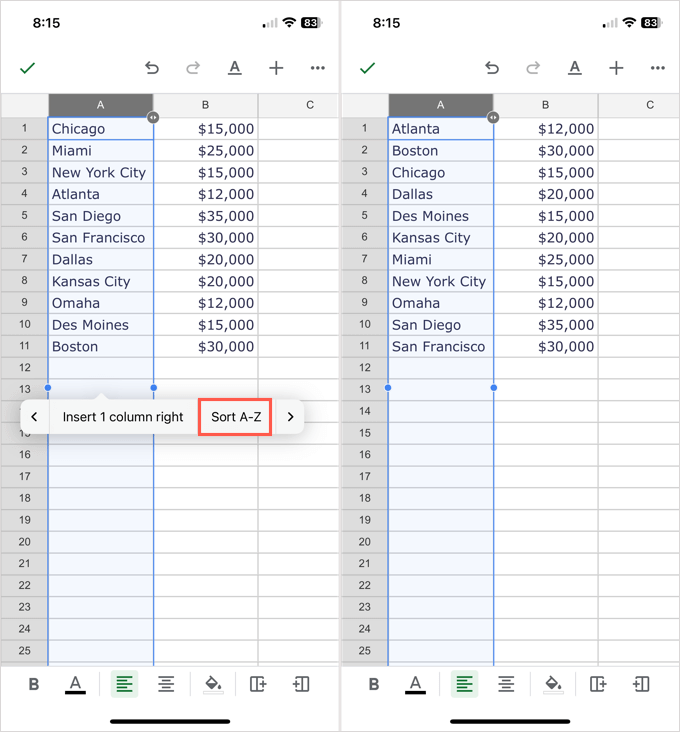You can sort your data alphabetically on the Google Sheets website or in the mobile app, although the website gives you a bit more flexibility. If you’re ready to get to it, let’s alphabetize that data.
Sort Alphabetically in Google Sheets on the Web
If you use Google Sheets on the web, you can alphabetize your whole worksheet or a range of cells, like a column. Visit Google Sheets, sign into your Google account, and open a workbook to get started.
Alphabetize a Sheet
To alphabetize a sheet, you’ll use a specific column to sort by. The remaining columns in your sheet will update so that your data remains intact. Choose the column that you want to sort by and do one of the following:
Select the arrow to the right of the column header or right-click the column and pick Sort A – Z in the drop-down menu. To sort in reverse alphabetical order, pick Sort Z – A. Go to the Data tab, move to Sort sheet, and pick Sort sheet by column (A to Z). To sort in reverse, pick Sort sheet by column (Z to A).
Note: If you have a header row, these will be included in the alphabetization.
Alphabetize a Cell Range
To alphabetize a particular cell range instead of the whole sheet, this is also an option. Just keep in mind that your other columns will not update to stay in sync with the sorted data. Go to the Data tab, move to Sort range, and pick Sort range by column (A to Z). To sort in descending order, pick Sort range by column (Z to A). You’ll then see your range sorted alphabetically.
Alphabetize Multiple Cell Ranges
If you have a sheet where you want to sort by a column alphabetically but also sort additional columns of data, you can perform an advanced sort. You’ll then see your data sorted alphabetically by each column, in order.
Sort Alphabetically in Google Sheets on Mobile
You can alphabetize your spreadsheet in the Google Sheets app on your mobile device in just a few taps. Although the feature is more limited, you can still sort your data alphabetically. You’ll then see your sheet update to sort alphabetically by that column. The additional columns update just like on the website. When you want to sort data in your Google spreadsheet from A to Z, it’s easy to do. Now that you know how to alphabetize in Google Sheets, look at our tutorial for alphabetizing in Microsoft Excel too.